OFFICE PRODUCTIVITY
Online Training Catalog
Vector Solutions’ comprehensive Office Productivity Training catalog offers organizations the ability to develop employees’ abilities and maximize operations. Easily deliver Adobe, Google, Intuit and Microsoft Office training online to enhance professional skills and build a foundation for career growth. With nearly 100 courses on the most frequently utilized tools in the industry, employees can gain the knowledge they need to be successful.
DATABASE
Learn how to use today’s revolutionary new AI technology to be more productive in the workplace. Artificial Intelligence (AI) is revolutionizing the way the world does business. Large language models (LLMs) like ChatGPT are an important part of this technological revolution. Knowing how to best make use of these resources can be challenging. In this course, technology expert Chip Reaves will teach you how to navigate ChatGPT efficiently and effectively. He’ll also provide tips and techniques so that you can be more productive with ChatGPT and other AI tools. You’ll learn how to design effective prompts such as Chain of Thought and Role Play prompts. In addition, Chip will teach you how to leverage AI for specific workplace applications, including content creation, research, customer service, translation, and software development!
Course Duration: 1.68 Hour(s)
Learn how to utilize the features of both paid and free versions of Copilot and effectively use AI in your workplace. Chip Reaves, a Microsoft silver partner and an IT consultant with over 25 years of technology experience, will show you how to navigate and use Copilot. You’ll learn how Copilot can assist you with many tasks like creating documents and emails, researching topics, or analyzing information. Beginning with the basics, you’ll learn how to log in to Copilot, navigate the interface, create prompts, and work with the output. You’ll see a comparison of data security and feature differences between versions of Copilot. Chip will demonstrate using the sidebar Copilot in Microsoft Edge (including its unique Compose mode) and working with Copilot in Windows. He’ll show you how to “get visual” in Copilot by creating, modifying, and analyzing images and how to add and use plugins. He’ll also give you some lists of best practices and good prompt techniques that will ensure you get the results you want.
Course Duration: 1.6 Hour(s)
Harness the power of generative AI to enhance your productivity and streamline your workflow. The key to maximizing AI’s potential lies in skillful prompting—knowing how to craft clear, precise instructions to get the best results. In this Bigger Brains course, you’ll learn essential prompting techniques, including role play, prompt chaining, and clarifying questions, to refine and improve AI-generated responses. You’ll also explore best practices for using AI in business, along with strategies to recognize and mitigate issues like hallucinations and biases. By understanding both the capabilities and limitations of generative AI, you’ll be equipped to use this powerful tool more effectively in your projects and tasks.
Course Duration: 0.4 Hour(s)
Having a digital corporate culture can benefit an organization. This course will highlight some of these benefits.
Course Duration: 0.2 Hour(s)
This course will highlight and discuss several challenges organizations face when they don’t embrace digital tools.
Course Duration: 0.2 Hour(s)
This course will discuss five ways a digital transition will alter day-to-day operations.
Course Duration: 0.2 Hour(s)
To get started, here are four areas that organizations should consider: Communication, Productivity, Marketing, and Security.
Course Duration: 0.2 Hour(s)
To have a smooth transition, it’s important to create a roadmap for a digital transition that follows the four high-level steps outlined in this course.
Course Duration: 0.2 Hour(s)
This course will discuss four things to do before making digital transformation changes.
Course Duration: 0.2 Hour(s)
This course explains how blockchain works, why it’s gaining popularity, and how it’s being used in organizations today.
Course Duration: 0.2 Hour(s)
This course explains how Big Data is transforming different industries.
Course Duration: 0.2 Hour(s)
In this course, you’ll learn what Digital Transformation is and how it’s impacting organizations.
Course Duration: 0.2 Hour(s)
This course explores the evolving impact of the Internet of Things across industries.
Course Duration: 0.2 Hour(s)
Almost 145 billion emails are sent every single day. They are easy to send and virtually instantaneous. Emailing has become one of the most common ways for people to communicate with friends and family, as well as co-workers and customers. While email is simple and familiar, there are important rules to follow to ensure that messages are clear, polite, and effective. This course will outline those rules so that every email sent is a professional one.
Course Duration: 0.5 Hour(s)
If you’re looking to make a lasting impression with your online communication, Sway might be the perfect tool for you. Combining elements of Publisher, Word, and PowerPoint, Sway allows you to create interactive and visually engaging messages, newsletters, and proposals—all as part of your M365 subscription. Instead of relying on standard presentations and documents, Sway helps you capture attention and make your content more memorable. With its intuitive design, viewers can click through your text, images, and videos at their own pace. In this course, Microsoft expert Jennifer Buchholz will guide you through multiple ways to create a Sway, add and format text, and incorporate graphics, logos, and videos. You’ll also explore creative ways to customize the design, enhance presentation styles, and share your Sway with others. Ready to elevate your digital storytelling? It’s time to learn Sway—because it’s way cool!
Course Duration: 0.43 Hour(s)
Learn to create stunning reports with real-time data. In Microsoft’s Power BI, you can connect to existing data to create modern data visualizations and reports. In this course, expert trainer Kathy Snizaski will teach you everything you need to know to design reports, charts, and dashboards and distribute them to your team. First, you will learn to connect to data sources and create data relationships as the basis for your reports. Then Kat will walk you through creating a set of applied steps to clean and transform your data, and creating a variety of engaging visualizations with your data. Lastly, publish your reports to Power BI Web App, and learn to create multiple customized dashboards from one report.
Course Duration: 0.85 Hour(s)
Master the art of creating advanced Power BI reports with customized visualizations that bring your data to life. Effective visualizations make complex data easy to understand, and in this course, Microsoft Trainer Kathy Snizaski will guide you through selecting the right visuals for different scenarios. You’ll explore the various categories of Power BI visualizations, learn how to find and integrate additional options, and discover techniques for building and formatting custom visuals that enhance data storytelling. Kathy will also show you how to manually group data for better control, apply formatting options for improved readability, and use filters and slicers to refine your reports. With conditional formatting, drill-through pages, and AI-powered visuals, you’ll gain deeper insights and uncover trends within your data. By the end of this course, you’ll have the skills to create professional, interactive reports that drive better decision-making.
Course Duration: 1.42 Hour(s)
Learn to Create and Manage Your Teams SharePoint Site in Less than 90 Minutes Now more than ever, SharePoint is a powerful and user-friendly tool for creating a common place where your team can share documents, collect data, and collaborate. In this course, you’ll quickly learn how to create your own site and invite your team members. SharePoint expert, Kat Snizaski, walks you step-by-step through creating a parent site and adding subsites for multiple teams. You’ll learn how to create and manage document libraries and custom lists that enable collaboration. You’ll also learn how to assign user permissions and get your team rolling on their new collaboration platform!
Course Duration: 1.5 Hour(s)
Learn the “swiss army knife” of business productivity from a top SharePoint consultant Microsoft SharePoint has been called one of the most powerful tools for business collaboration. Steve Ballmer once said that SharePoint “unleashes a suite of capabilities that dramatically improves the way people work.” But what does SharePoint actually do, and how do people and businesses actually use it? In this introductory course, SharePoint architect and Microsoft certified technical specialist, Idaho Edokpayi, demonstrates the basics of using SharePoint and SharePoint Online.
Course Duration: 2 Hour(s)
This course covers foundational AI concepts, applications across industries, and the ethical considerations that come with it.
Course Duration: 0.5 Hour(s)
DESKTOP APPLICATIONS
Maximize your meetings with Microsoft Teams. If someone told you you’d be comfortable collaborating and meeting virtually in less than 30 minutes, would you believe them? Believe it! Bigger Brains has a way for you to learn Teams for virtual meetings that are just as easy and collaborative as your in-person gatherings. Thanks to its features and ease of use, Microsoft Teams is quickly becoming the dominant meeting platform for businesses of all sizes. Don’t be left behind! We’ll take a look at the major features of Teams meetings, including its deep integration with Microsoft Outlook and collaboration tools like Microsoft Whiteboard and PowerPoint. Brain Bites micro-learning courses are information-rich and convey important topics with an engaging mix of video and animation. With 5-minute video lessons and 30-minute-or-less courses, Brain Bites are the perfect tool to educate today’s busy workforce.
Course Duration: 0.57 Hour(s)
Get up to speed on Microsoft Teams, the tool businesses and individuals use to chat, collaborate, and get things done. The ability for teams to work together productively is perhaps the most important function in any business, and it’s the central focus of the Microsoft Teams application. From file sharing to video calls, persistent chat, and more, learn how Microsoft Teams gives you the tools to stay in touch and get work done with your colleagues and partners.
Course Duration: 1.9 Hour(s)
Learn To Collaborate and Communicate with Microsoft Teams Many businesses are using Microsoft Teams to facilitate communication, collaboration, file sharing, and more.
Course Duration: 1 Hour(s)
Many businesses are using Microsoft Teams to facilitate communication, collaboration, file sharing, and more. This mini course covers everything you need to know to start using Microsoft Teams in just the first three lessons (30 minutes). The last four modules cover best practices to help you be more effective inside Microsoft Teams.
Course Duration: 0.57 Hour(s)
The ability for teams to work together productively is perhaps the most important function in any business, and it’s the central focus of the Microsoft Teams application. Learn many of the features available for collaborating such as sharing files, setting up shifts, creating Wikis and adding apps and connectors. This course consists of selected lessons from our 2020 Mastering Teams course, and covers topics not included in the new course Mastering Microsoft Teams – Basics (2022).
Course Duration: 0.5 Hour(s)
Quickly learn to collaborate and communicate with Microsoft Teams… very quickly! Many businesses are using Microsoft Teams to facilitate communication, collaboration, file sharing, and more. This micro course covers everything you need to know in order to start using Microsoft Teams in 34 MINUTES!
Course Duration: 0.57 Hour(s)
Effectively manage team schedules with Microsoft Teams Shifts, a powerful tool for organizing and coordinating work shifts. In this course, Microsoft-certified trainer Jennifer Buchholz will guide you through the essential features of Teams Shifts, from navigating the interface to creating and managing schedules. You’ll learn how to set up groups, assign shifts, and adjust views to monitor team coverage. Additionally, Jennifer will demonstrate how to use key tools such as shift sharing, approving time, and modifying settings. Whether on desktop or mobile, you’ll discover how to handle shift requests, clock in and out, and make real-time adjustments. By the end of this course, you’ll have the skills to confidently set up and manage schedules using the Microsoft Teams Shifts app.
Course Duration: 0.7 Hour(s)
OneDrive and OneDrive for Business can radically improve your productivity. In this course we’ll show you how both OneDrive (the free, personal version) and OneDrive for Business (the corporate version included in most Office 365 plans) lets you easily access your documents and files from any device, anytime, and securely share them with others.
Course Duration: 1.25 Hour(s)
Get started with OneDrive and improve your productivity – in 30 minutes! Both OneDrive (the free, personal version) and OneDrive for Business (the corporate version included in most Office 365 plans) have the same mission: To allow you easy access to your documents and files from any device, any time, and securely share them with others. In this “Uniquely Engaging” TM course from Bigger Brains, we’ll get you familiar with the most important tools so you are ready to start using OneDrive!
Course Duration: 0.62 Hour(s)
MICROSOFT
Access
Microsoft 365, the turbo version of Office! Microsoft 365 is online and everywhere, with the productivity tools you need to make your business a success. It contains the standards like Word, Excel, and PowerPoint, but gives you additional turbo tools to help you keep secure, improve user productivity, chat with partners, collaborate with colleagues, and connect easily. This uniquely engaging course from Bigger Brains, will give you an overview of what to expect and how to get started with Microsoft 365.
Course Duration: 0.91 Hour(s)
Learn how using Microsoft Loop can enhance your team’s communication, collaboration, and productivity. Are you interested in learning a new way to collaborate? Loop gives you the ability to share small pieces of content in a new format that is portable and easy to use. We’ll show you how to navigate the Loop app, create sharable components, build and format pages, and develop and manage the workspaces your team needs for the organization of ideas, tasks, and specific projects. You’ll learn how to access ready Loop components such as task lists and voting tables as well as page templates available for team decision making, brainstorming, meeting notes, and other uses that facilitate collaboration. You’ll also learn how you can use Loop components in Teams, Outlook, Word for the Web, and in Whiteboard, enabling your team’s work to be synchronized across multiple apps in real time.
Course Duration: 0.63 Hour(s)
Excel
Once you learn the basics of this new functionality, you will never work in Excel the same way again! Dynamic Array functions resolve many of the issues we often face in Excel, and they make it easier to do tasks that have traditionally been difficult, even for veteran Excel users. In this fast-paced course you will learn the characteristics of these new functions and learn how to use each of the seven new functions. You’ll also learn best practices, and how to avoid a few pitfalls as well.
Course Duration: 0.48 Hour(s)
Manage a project from creating the Project Charter during the Initiation phase through task management and stakeholder communication all the way to Closeout—all within Excel. Many tools can be used for Project Management, but Excel has the power to cover your Project Management needs. Instead of learning new software, leverage the power of Excel to create the deliverables of a Project Management Plan, including the Project Charter, Requirements, Issues Log, Work Breakdown Structure (WBS), Risk Register, and Stakeholder Communication. When all the information about your project is compiled in one workbook, you can answer any question about your project. In this course, Microsoft Certified Trainer and PMP Christina Tankersley walks you through creating each deliverable and customizing it to the needs of your project. Using multiple Excel worksheets, you will always know where to track a new piece of information. A new requirement identified? Add it to your Requirements sheet. A new stakeholder? Add them to your Stakeholder Communication sheet. Without any additional project management tools, you can track all the information you need, and use Excel features such as linked fields and conditional formatting to create a professional and effective Project Management Plan.
Course Duration: 1 Hour(s)
Become an expert in using the world’s most popular software tool for organizing and analyzing data. When you master Excel, you have one of the most practical and valuable skillsets in modern business. You can work wonders—from organizing lists; to creating multi-layered, interactive reports; to answering critical business questions like ROI, budget allocations, expense tracking, and more. If you are comfortable with using Excel for a variety of tasks, let our Microsoft Certified Trainer Kathy Jones walk you through more advanced topics that will take your spreadsheets to the next level and help you to be more efficient in analyzing your data. This course builds on your existing Excel knowledge and teaches you how to use links, Lookup functions, Data Validation, Macros, data tables, and more.
Course Duration: 4.5 Hour(s)
There are two kinds of people: Those who are masters at Excel, and those who wish they were When you master Excel, you have one of the most practical and valuable skillsets in modern business. A spreadsheet guru can work wonders–from organizing lists; to creating multi-layered, interactive reports; to answering critical business questions like ROI, budget allocations, expense tracking, and more. This course is your first step towards becoming an expert at using Excel 2019.
Course Duration: 4.5 Hour(s)
There are two kinds of people: Those who are masters at Excel 2019 or Excel 365, and those who wish they were. When you master Excel 2019 or Excel 365, you have one of the most practical and valuable skillsets in modern business. A spreadsheet guru can work wonders—from organizing lists; to creating multi-layered, interactive reports; to answering critical business questions like ROI, budget allocations, expense tracking, and more. This course builds on your existing Excel knowledge and teaches you how to manage data, charts, and tables, and how to use powerful tools such as Pivot Tables, Pivot Charts, Slicers, Timelines, and more. This is our most requested training course! If you learn to use Excel 2019 or Excel 365, you will start to see how useful it is in your life—from formatting your grocery list to calculating complex ROI values. If you are comfortable with the basics of Excel, let our Microsoft Certified Trainer, Kathy Jones, walk you through more advanced topics that will take your spreadsheets to the next level and help you to be more efficient in analyzing your data.
Course Duration: 5 Hour(s)
There are two kinds of people: Those who are masters at Excel 365, and those who wish they were. When you master Excel 365, you have one of the most practical and valuable skillsets in modern business. A spreadsheet guru can work wonders from organizing lists; to creating multi-layered, interactive reports; to answering critical business questions like ROI, budget allocations, expense tracking, and more. Once you have completed this course, there are few things you wont be able to do with Excel!
Course Duration: 4.5 Hour(s)
Go beyond the basics of data entry to analyze your data and create visually appealing workbooks. Microsoft Excel is the most popular data analysis tool in the workplace, so using it effectively is a crucial skill for any business professional. In this course you’ll learn to make your spreadsheets easily readable and visually appealing, while including complex functions and summary reports. Excel expert Kathy Jones will also show you how to address function errors, customize your charts, and create and use tables and PivotTables to easily manipulate and summarize your data.
Course Duration: 2.97 Hour(s)
Learn how to use the worlds most popular software tool for analyzing and reporting on data. When you master Excel, you have one of the most practical and valuable skillsets in modern business. You will learn to work wonders with your data from organizing lists to creating charts and interactive reports. Excel will help you answer critical business questions like ROI, budget allocations, expense tracking, and more. This course is your first step towards becoming an expert at using Excel.
Course Duration: 2.13 Hour(s)
Learn many of Excel’s tools for analyzing and sharing your data. Microsoft Excel is the most popular data analysis tool in the workplace, so using it effectively is a crucial skill for any business professional. In this course you’ll learn great tools to modify your data and refine your workbook. Excel expert Kathy Jones will also show you how to nest functions and modify and format charts. You’ll even learn to enhance your visualizations by adding sparklines, pictures, and SmartArt. And if you need to work with others, you’ll learn some great tools available when sharing your workbooks, including comments, hyperlinks, track changes, and share options.
Course Duration: 3.53 Hour(s)
Office 365
There’s more to Outlook than just email. Learn how to use the many features of Microsoft’s powerful productivity tool. Few things have greater impact on your productivity than how you use Outlook. Too many people waste time on unnecessary tasks when they could be taking advantage of the many features embedded in Outlook. This course will help you brush up on your Outlook skills, so you can become more productive while using the basic elements of Outlook.
Course Duration: 0.63 Hour(s)
Learn how to optimize the features of Outlook 365 to skillfully organize messages and improve communication and scheduling. In this course, Microsoft expert Vicky Drewa will show you how to use many of the advanced features built into Outlook to help you work with multiple users and accounts. These include setting up profiles, managing multiple accounts, delegating permission levels, and viewing shared folders. By reviewing the many options and settings available for email and calendars, you will be able to customize your Outlook environment, so it works best for you. You’ll also learn how to set preferences for working offline or on slow connections. Are you looking for some time savers? Learning how to use add-ins, templates, and advanced search techniques will help you work more efficiently and effectively. Customizing flags and Quick Actions options will help you keep track of tasks based on your emails. Wondering how to manage all your emails? Vicki will show you some great tips on cleaning up your Inbox using archiving and the Clean Up feature, as well as how to customize policies and retention settings for individual emails and folders. You also learn how to customize business cards and share contacts in multiple ways. Improve your Outlook expertise by becoming more proficient in using many of the tools and features Outlook has to offer.
Course Duration: 1.18 Hour(s)
Manage your email from anywhere with Outlook Online, the Microsoft 365 email platform. Email is the backbone of business communication, and Microsoft 365 supercharges your inbox with business-class features. Using Outlook on the Web (sometimes called Outlook Online or Outlook Web App) is a convenient and powerful way to access your email, calendar, and contacts (People) from any web browser, computer, or mobile device. This course discusses using Outlook on the Web for your email. To see more of what you can do in Outlook, check out the Microsoft 365 To Do, Calendar, and People course for the rest of Outlooks features.
Course Duration: 2.63 Hour(s)
Manage your email from anywhere with Outlook Online, the Microsoft 365 email platform. Email is the backbone of business communication, and Microsoft 365 supercharges your inbox with business-class features. Using Outlook on the Web (sometimes called Outlook Online or Outlook Web App) is a convenient and powerful way to access your email, calendar, and contacts (People) from any web browser, computer, or mobile device. This course discusses using Outlook on the Web for your email. To see more of what you can do in Outlook, check out the Microsoft 365 To Do, Calendar, and People course for the rest of Outlooks features.
Course Duration: 2.63 Hour(s)
Find more time in your day with just a few of the powerful tools in Microsoft Outlook. Outlook is packed with great tools but there a few that can make a tremendous difference in your efficiency. With the automating features, tasks that you do on a regular basis that can take time will become simpler and faster.
Course Duration: 0.55 Hour(s)
Get organized with Outlook Online! In addition to email, Outlook on the Web includes powerful tools to keep track of your calendars, your contacts, and your tasks (now called To Do). This course continues the lessons started in Microsoft 365 Email Essentials, with a focus on the non-email features in Outlook online. This course is a must-have for anyone who wants to be more productive using Outlook in Microsoft 365!
Course Duration: 1.3 Hour(s)
Microsoft Outlook is more than just an email platform—it’s a powerful productivity tool designed to help you stay organized and efficient. This course will guide you through the essential features of Outlook, showing you how to manage your email effectively, optimize your calendar, and create a task list that keeps you on track. You’ll learn how to navigate the interface, send and organize emails, and customize your settings for a seamless experience. Additionally, you’ll explore Outlook’s scheduling tools, including how to create and categorize events, use the Scheduling Assistant, and manage contacts through the People Page. With features like My Day and Microsoft To Do, you’ll discover new ways to enhance productivity and stay on top of your daily tasks. Whether you’re new to Outlook or looking to refine your skills, this course will provide the knowledge and tools you need to make the most of this essential application.
Course Duration: 0.46 Hour(s)
Learn To Organize And Maintain Your Virtual Office Using Microsoft 365: The Powerful, Everything-You-Need-In-One-Easy-Bundle Online Suite. Office 365 is far more than classic Microsoft Office. Easy, collaborative online tools combine with traditional Microsoft apps to form a powerful productivity-boosting tool – and in this course we’ll show you the basics of everything Office 365 has to offer!
Course Duration: 8 Hour(s)
Organize and maintain your virtual office using Microsoft 365: the powerful, everything-you-need-in-one-easy-bundle online suite Microsoft 365 is far more than classic Microsoft Office. Powerful collaborative tools like OneDrive, Teams, Planner, and Forms combine with traditional Microsoft apps to form a powerful productivity-boosting tool and in this course well show you how to tap into all the power Microsoft 365 has to offer! This comprehensive course for end-users provides in-depth training for tools such as email, calendars, and OneDrive, plus basic training on all the most popular Microsoft 365 apps including Teams, Planner, Forms, Yammer, Power Apps, and SharePoint.
Course Duration: 13.27 Hour(s)
PowerPoint
Learn how to create visually interesting presentations that will cause people to sit up and pay attention. Microsoft PowerPoint is the most popular tool for presentations in the workplace, so using it effectively is a crucial skill for any business professional. In this course you’ll learn to modify your bulleted and numbered lists, add tables for readability, and add animation to keep viewers engaged. Whether you are using a template design, customizing your own text boxes, or adding dynamic pictures, our PowerPoint expert Kathy Snizaski will show you how to create and customize interesting presentations, and present them flawlessly.
Course Duration: 1 Hour(s)
Don’t settle for lackluster presentations. Learn the basics of creating interesting presentations using the features in PowerPoint 365. Microsoft PowerPoint is the most common tool used for presentations in the workplace, so using it effectively is a crucial skill for any business professional. Whether you’re designing a presentation for a meeting or creating a handout, you’ll learn the basics of organizing and effectively presenting the information you need to share. In this Bigger Brains course our PowerPoint expert, Kathy Snizaski, walks you through all the basic features of Microsoft PowerPoint so you can start creating your own presentations.
Course Duration: 0.62 Hour(s)
Learn how to create visually interesting presentations that will cause people to sit up and pay attention. Microsoft PowerPoint is the most popular tool for presentations in the workplace, so using it effectively is a crucial skill for any business professional. In this course, you’ll learn design principles and how to customize themes to help you capture and retain the attention of your audience. Our PowerPoint expert Kathy Snizaski will also show you how to make your slides more readable using formatting tools and customizing tabs and spacing. Do you need to illustrate data? You can create a chart right in PowerPoint or import data from Excel and graph it on a slide. Pictures and other graphics are always important in a presentation, and you’ll learn how to customize and animate many types of graphics, including SmartArt, text boxes, and shapes. And if you need to collaborate, you’ll learn how to use comments effectively to exchange ideas about the presentation. You’ll be amazed at all the tools available to create and customize interesting and informative presentations.
Course Duration: 2.2 Hour(s)
Giving a presentation? If you want to avoid boring your audience to tears, this course is a must! Almost anyone can piece together a PowerPoint presentation. However, most presentations are filled with bullet point lists, thick paragraphs of text, and the occasional picture in a desperate attempt to break up the monotony. You can do better than that! This course shows you ways to turn standard content into something that’s actually interesting to your audience. Taught by presentation skills guru, Kelly Vandever, and TEDx speaker Dr. Rebecca Heiss, Power Up PowerPoint shows you don’t have to be a graphic designer to create beautiful, impactful slides. Learn how to ditch the default settings and “amp up” your slides, so you can deliver your message with power and influence.
Course Duration: 2.75 Hour(s)
Word
Learn the basics of the worlds most powerful document creation software. Word is more than a word processor. It has the potential to make you more productive and make your job easier! While used by millions of people daily, there are few who know how to maximize Words functions and features. In this course taught by Microsoft trainer Christina Tankersley, well show you everything you need to know to work efficiently and create polished documents.
Course Duration: 1.37 Hour(s)
Learn the basics of the worlds most powerful document creation software. Word is more than a word processor. It has the potential to make you more productive and make your job easier! While used by millions of people daily, there are few who know how to maximize Words functions and features. In this basics course taught by Microsoft trainer Christina Tankersley, well show you everything you need to know to start harnessing the full power of Microsoft Word.
Course Duration: 0.97 Hour(s)
Learn to expertly utilize Microsoft Word’s advanced features for efficiency, consistency, and collaboration. In this comprehensive course taught by Microsoft Certified Trainer Christina Tankersley, you’ll learn how to use all the expert features in Word 365. You’ll learn how to customize the Word interface to save time. You’ll learn to customize tables of contents, watermarks, footnotes, headers, footers, and columns and see how to work with custom and exclude dictionaries. You’ll also streamline mailings by learning how to set up, customize, and perform mail merges. Christina will show you how to create consistent documentation with document templates and font options. She’ll demonstrate how to create and manage styles as well as how to use advanced find techniques and add cover pages. You’ll learn how to create AutoText, manage Quick Parts, and use the features built into AutoMath and AutoFormat to type and format more efficiently. You’ll also learn how to use graphic tools and drawing options. If you’re collaborating with others, you’ll find it helpful to learn how to streamline information gathering with forms and how to protect documents when sharing or sending. You’ll even learn how to transform a document into a Sway!
Course Duration: 2.15 Hour(s)
Learn the Basics of Microsoft Word 2019–Delivered in Easily Searchable, Highly Informative Content Lessons Microsoft Word: Hands-down the most powerful document creation tool on the planet. Used by millions of people each day, very few know how to use it properly. In this basics course produced by Microsoft Certified Trainer, Barbara, Evers, we’ll show you everything you need to know to start harnessing the power of Microsoft Word.
Course Duration: 3.50 Hour(s)
Learn intermediate skills of Microsoft Word 2019 or Word 365—delivered in easily searchable, highly informative content lessons. Microsoft Word is hands-down the most powerful document creation tool on the planet. While used by millions of people each day, there are very few who know how to use Microsoft Word properly. In this comprehensive course produced by Microsoft Certified Trainer, Barbara Evers, we’ll help you build on basic skills in Word 2019 or Word 365 to create more professional and effective documents.
Course Duration: 3.50 Hour(s)
OPERATING SYSTEMS
Learn how to really use the tools in Windows 10 to be more productive. Windows 10 introduced many new tools, and updated others, including Cortana, Task View, Virtual Desktops, the Quick Access Screen, and more. In this mini-course we’ll show you how to get around in Windows 10, and how to customize and take advantage of the major features and tools Windows 10 provides.
Course Duration: 0.75 Hour(s)
Windows 11 is more evolutionary than revolutionary if you’ve used Windows 10, look for refined user-friendly elements. Windows 10 introduced many new tools, but Windows 11 hasn’t added many new ones. Instead, its claim to fame is the refinement of those tools. What is new in Windows 11? It includes a new Taskbar Corner and Notification area, better ways of organizing your desktops, and an updated File Explorer. This quick course guides you through both new and existing features so you can adapt to the changes and create new ways of working more productively in Windows.
Course Duration: 0.53 Hour(s)
You will learn about Windows 8 features and tricks that you haven’t seen, as well as some features that are good to know to get started in Windows 8. Explore how user friendly the Windows 8 operating system is as you become accustomed to the interface and how things are designed to work. Once you learn the design, you will discover that there are other ways to interact with your devices and the programs on them. You’ll also spend time studying the difference between Windows 8 and other operating systems. One of the topics highlighted is the power of touch. To really enjoy and take advantage of the design and format of Windows 8, you have to know what it offers. Overall, you’ll spend time learning how Windows 8 is a step forward in the progression of technology, and the benefits it offers you in your day-to-day tasks.
Course Duration: 1 Hour(s)
Learn to build complex automated workflows with Power Automate. In this course, trainer Vicki Drewa will show you how to use many of the advanced features of Microsoft Power Automate. You’ll build on your existing knowledge of Excel functions to incorporate both simple and complex expressions into your flows and test those expressions before placing them into a flow. You’ll learn how you can use variables to store values that need to be updated at different points in a flow. You’ll also learn several ways to apply conditions in Power Automate, including how to use the Condition control feature and how to apply conditions directly to a trigger. What do you do when you have several possible conditions that could be met? Vicki will show you how to use IF functions in Power Automate and how to nest them and combine them with AND functions to form conditional statements. Additionally, she’ll demonstrate how you can create parallel branches to?perform multiple actions simultaneously, which can increase efficiency and save time. This Microsoft Power Automate Advanced course is designed to show you how to utilize some of the advanced features of the app so that you can automate more of your work and boost your productivity!
Course Duration: 0.85 Hour(s)