OFFICE PRODUCTIVITY
Online Training Catalog
Vector Solutions’ comprehensive Office Productivity Training catalog offers organizations the ability to develop employees’ abilities and maximize operations. Easily deliver Adobe, Google, Intuit and Microsoft Office training online to enhance professional skills and build a foundation for career growth. With nearly 100 courses on the most frequently utilized tools in the industry, employees can gain the knowledge they need to be successful.
ACCOUNTING
Discover the simple and powerful features and functions that can save you hours of work with QuickBooks. In this course learn how to best gather and input data into QuickBooks. Be able to solve problems faster with these time-saving lessons that can change the way you think about how to process the question.
Course Duration: 6 Hour(s)
QuickBooks Online brings traditional QuickBooks accounting to a cloud-based solution, and while it’s winning rave reviews for its’ convenience and easy interface, it’s VERY different from the desktop version of QuickBooks. In this course understand the differences between QuickBooks Online and QuickBooks Pro and how to utilize Quickbooks.
Course Duration: 1 Hour(s)
DATABASE
Learn how to use today’s revolutionary new AI technology to be more productive in the workplace. Artificial Intelligence (AI) is revolutionizing the way the world does business. Large language models (LLMs) like ChatGPT are an important part of this technological revolution. Knowing how to best make use of these resources can be challenging. In this course, technology expert Chip Reaves will teach you how to navigate ChatGPT efficiently and effectively. He’ll also provide tips and techniques so that you can be more productive with ChatGPT and other AI tools. You’ll learn how to design effective prompts such as Chain of Thought and Role Play prompts. In addition, Chip will teach you how to leverage AI for specific workplace applications, including content creation, research, customer service, translation, and software development!
Course Duration: 1.68 Hour(s)
Learn how to utilize the features of both paid and free versions of Copilot and effectively use AI in your workplace. Chip Reaves, a Microsoft silver partner and an IT consultant with over 25 years of technology experience, will show you how to navigate and use Copilot. You’ll learn how Copilot can assist you with many tasks like creating documents and emails, researching topics, or analyzing information. Beginning with the basics, you’ll learn how to log in to Copilot, navigate the interface, create prompts, and work with the output. You’ll see a comparison of data security and feature differences between versions of Copilot. Chip will demonstrate using the sidebar Copilot in Microsoft Edge (including its unique Compose mode) and working with Copilot in Windows. He’ll show you how to “get visual” in Copilot by creating, modifying, and analyzing images and how to add and use plugins. He’ll also give you some lists of best practices and good prompt techniques that will ensure you get the results you want.
Course Duration: 1.6 Hour(s)
Having a digital corporate culture can benefit an organization. This course will highlight some of these benefits.
Course Duration: 0.2 Hour(s)
This course will highlight and discuss several challenges organizations face when they don’t embrace digital tools.
Course Duration: 0.2 Hour(s)
This course will discuss five ways a digital transition will alter day-to-day operations.
Course Duration: 0.2 Hour(s)
To get started, here are four areas that organizations should consider: Communication, Productivity, Marketing, and Security.
Course Duration: 0.2 Hour(s)
To have a smooth transition, it’s important to create a roadmap for a digital transition that follows the four high-level steps outlined in this course.
Course Duration: 0.2 Hour(s)
This course will discuss four things to do before making digital transformation changes.
Course Duration: 0.2 Hour(s)
This course explains how blockchain works, why it’s gaining popularity, and how it’s being used in organizations today.
Course Duration: 0.2 Hour(s)
This course explains how Big Data is transforming different industries.
Course Duration: 0.2 Hour(s)
In this course, you’ll learn what Digital Transformation is and how it’s impacting organizations.
Course Duration: 0.2 Hour(s)
This course explores the evolving impact of the Internet of Things across industries.
Course Duration: 0.2 Hour(s)
In this Introductory course, Microsoft MVP Robert Crane helps you improve the way you work with and share documents, calendars, and more.
Course Duration: 1 Hour(s)
This course covers foundational AI concepts, applications across industries, and the ethical considerations that come with it.
Course Duration: 0.5 Hour(s)
This course is your first step toward mastering Excel 2019, a powerful tool for business productivity.
Course Duration: 4.5 Hour(s)
DESKTOP APPLICATIONS
OneDrive and OneDrive for Business can radically improve your productivity. In this course we’ll show you how both OneDrive (the free, personal version) and OneDrive for Business (the corporate version included in most Office 365 plans) lets you easily access your documents and files from any device, anytime, and securely share them with others.
Course Duration: 1.50 Hour(s)
Sometimes you need a quick way to get to your ‘stuff’ no matter where you are. Be able to utilize and communicate anywhere with Outlook Online, also called the Outlook Web App (OWA), the web-based app for managing emails, calendars, and people from any web browser. Throughout this course you will learn the main features and benefits of using Outlook Online from Office 365.
Course Duration: 1.50 Hour(s)
What can savvy Microsoft Office users do to improve their skills – without having to comb through hours of information that they already know to find those few useful gems of knowledge? In this course, you will answer this question and gain practical, productivity-boosting tips, tricks, and skills that will turn experienced Microsoft Office users into gurus.
Course Duration: 4 Hour(s)
MICROSOFT
Access
Microsoft 365, the turbo version of Office! Microsoft 365 is online and everywhere, with the productivity tools you need to make your business a success. It contains the standards like Word, Excel, and PowerPoint, but gives you additional turbo tools to help you keep secure, improve user productivity, chat with partners, collaborate with colleagues, and connect easily. This uniquely engaging course from Bigger Brains, will give you an overview of what to expect and how to get started with Microsoft 365.
Course Duration: 0.91 Hour(s)
Learn how using Microsoft Loop can enhance your team’s communication, collaboration, and productivity. Are you interested in learning a new way to collaborate? Loop gives you the ability to share small pieces of content in a new format that is portable and easy to use. We’ll show you how to navigate the Loop app, create sharable components, build and format pages, and develop and manage the workspaces your team needs for the organization of ideas, tasks, and specific projects. You’ll learn how to access ready Loop components such as task lists and voting tables as well as page templates available for team decision making, brainstorming, meeting notes, and other uses that facilitate collaboration. You’ll also learn how you can use Loop components in Teams, Outlook, Word for the Web, and in Whiteboard, enabling your team’s work to be synchronized across multiple apps in real time.
Course Duration: 0.63 Hour(s)
Study the characteristics and components of a database, while learning the capabilities provided by Access 2013 to build and implement databases. You will also find discussions on the distinction between queries and forms, on how to update and delete records, on the process of adding records to labels, and on the different filtering options that can be used to view data. In the relational database section, you will focus on the difference between flat and relational databases, the rules that apply to building relational databases, how to identify entities and attributes as well as use database diagrams. Learn these foundational topics so that you can deepen your understanding of how to create and work with databases in Access 2013. This is the first course in the Access 2013 (77-424) series.
Course Duration: 1 Hour(s)
Study the characteristics and components of a database, while learning the capabilities provided by Access 2013 to build and implement databases. You will also find discussions on the distinction between queries and forms, on how to update and delete records, on the process of adding records to labels, and on the different filtering options that can be used to view data. In the relational database section, you will focus on the difference between flat and relational databases, the rules that apply to building relational databases, how to identify entities and attributes as well as use database diagrams. Learn these foundational topics so that you can deepen your understanding of how to create and work with databases in Access 2013. This is the first course in the Access 2013 (77-424) series.
Course Duration: 1 Hour(s)
Take a closer look at forms as you focus on creating, enhancing, and formatting forms. In the form organization section, you will find presentations on tab modification, the way data sources are modified, and the steps to adding subforms. Some of the highlights from the formatting section include steps on applying themes and inserting images and backgrounds, how to sort records, and an overview of the printing layouts available. The navigation form section details the steps to creating navigation forms and how to format them. Overall, this course will introduce you to forms and teach you how to modify forms using Access 2013. This is the third course in the Access 2013 (77-424) series.
Course Duration: 1 Hour(s)
Learn the basics of queries as you look at the purpose of queries, how to add fields to queries, query modifications, working with multi-table queries, and types of criteria in queries. There is also sections of this training dedicated to demonstrating how queries function. In the query calculation section, you will look at calculated fields, the Expression Builder, numeric and text calculation, and cross-tab queries. The last section concentrates on action queries, which reviews how to use action queries, the steps to making table queries, how to update an action query, and append it. Take time to thoroughly explore queries so that you can use them to their fullest potential through Access 2013. This is the fourth course in the Access 2013 (77-424) series.
Course Duration: 1 Hour(s)
Dive into making reports with Access 2013. They are the final piece to working with an Access database. There’s also a section containing different tips for taking the Microsoft’s Access exam. The Protection section talks about protecting, splitting, merging, and encrypting a database. In the end, you will have a better understanding of how to use Access 2013 to create, modify, and print reports, as well as protect and maintain databases. With these skills, you will be equipped to work with reports and properly maintain databases. The final section of this course provides you with tips to help you successfully pass Microsoft’s 77-424 exam. This is the final course in the Access 2013 (77-424) series.
Course Duration: 1 Hour(s)
Excel
Windows 11 is more evolutionary than revolutionary if you’ve used Windows 10, look for refined user-friendly elements. Windows 10 introduced many new tools, but Windows 11 hasn’t added many new ones. Instead, its claim to fame is the refinement of those tools. What is new in Windows 11? It includes a new Taskbar Corner and Notification area, better ways of organizing your desktops, and an updated File Explorer. This quick course guides you through both new and existing features so you can adapt to the changes and create new ways of working more productively in Windows.
Course Duration: 0.53 Hour(s)
Learn how to really use the tools in Windows 10 to be more productive. Windows 10 introduced many new tools, and updated others, including Cortana, Task View, Virtual Desktops, the Quick Access Screen, and more. In this mini-course we’ll show you how to get around in Windows 10, and how to customize and take advantage of the major features and tools Windows 10 provides.
Course Duration: 0.75 Hour(s)
Once you learn the basics of this new functionality, you will never work in Excel the same way again! Dynamic Array functions resolve many of the issues we often face in Excel, and they make it easier to do tasks that have traditionally been difficult, even for veteran Excel users. In this fast-paced course you will learn the characteristics of these new functions and learn how to use each of the seven new functions. You’ll also learn best practices, and how to avoid a few pitfalls as well.
Course Duration: 0.48 Hour(s)
There are two kinds of people: Those who are masters at Excel, and those who wish they were When you master Excel, you have one of the most practical and valuable skillsets in modern business. A spreadsheet guru can work wonders–from organizing lists; to creating multi-layered, interactive reports; to answering critical business questions like ROI, budget allocations, expense tracking, and more. This course is your first step towards becoming an expert at using Excel 2019.
Course Duration: 4.5 Hour(s)
Learn how to use the worlds most popular software tool for analyzing and reporting on data. When you master Excel, you have one of the most practical and valuable skillsets in modern business. You will learn to work wonders with your data from organizing lists to creating charts and interactive reports. Excel will help you answer critical business questions like ROI, budget allocations, expense tracking, and more. This course is your first step towards becoming an expert at using Excel.
Course Duration: 2.13 Hour(s)
There are two kinds of people: Those who are masters at Excel 365, and those who wish they were. When you master Excel 365, you have one of the most practical and valuable skillsets in modern business. A spreadsheet guru can work wonders from organizing lists; to creating multi-layered, interactive reports; to answering critical business questions like ROI, budget allocations, expense tracking, and more. Once you have completed this course, there are few things you wont be able to do with Excel!
Course Duration: 4.24 Hour(s)
Go beyond the basics of data entry to analyze your data and create visually appealing workbooks. Microsoft Excel is the most popular data analysis tool in the workplace, so using it effectively is a crucial skill for any business professional. In this course you’ll learn to make your spreadsheets easily readable and visually appealing, while including complex functions and summary reports. Excel expert Kathy Jones will also show you how to address function errors, customize your charts, and create and use tables and PivotTables to easily manipulate and summarize your data.
Course Duration: 2.97 Hour(s)
Office 365
Learn how to optimize the features of Outlook 365 to skillfully organize messages and improve communication and scheduling. In this course, Microsoft expert Vicky Drewa will show you how to use many of the advanced features built into Outlook to help you work with multiple users and accounts. These include setting up profiles, managing multiple accounts, delegating permission levels, and viewing shared folders. By reviewing the many options and settings available for email and calendars, you will be able to customize your Outlook environment, so it works best for you. You’ll also learn how to set preferences for working offline or on slow connections. Are you looking for some time savers? Learning how to use add-ins, templates, and advanced search techniques will help you work more efficiently and effectively. Customizing flags and Quick Actions options will help you keep track of tasks based on your emails. Wondering how to manage all your emails? Vicki will show you some great tips on cleaning up your Inbox using archiving and the Clean Up feature, as well as how to customize policies and retention settings for individual emails and folders. You also learn how to customize business cards and share contacts in multiple ways. Improve your Outlook expertise by becoming more proficient in using many of the tools and features Outlook has to offer.
Course Duration: 1.18 Hour(s)
Outlook is a program that enables you to track all your communication with contacts, meetings or appointments, notes, and to-do lists in one place. Microsoft has offered this resourceful program for years, but released this version update to provide users with a sleeker and more efficient tool. Explore in Outlook 2013 as you go over the basics. You’ll explore the interface, discover customization options for the layout of Outlook as well as customization options within your messages. Communication is key to success. Therefore, you’ll spend a portion of your time learning to work efficiently within the Mail section of Outlook. Overall, the topics covered will aid you in your preparations for Microsoft’s Outlook Exam 77-423.
Course Duration: 1 Hour(s)
Outlook is your go-to resource for all tasks and projects associated with communication. Part of communication is knowing the appropriate channel to reach a contact. As a result, you must understand how to use the People tab in Outlook for your benefit. Alongside the discussion on Contacts, you will also spend time on organizing your mail as you look over folder and configuration options. Prepare for your Microsoft Outlook Exam 77-423 by learning the tools Outlook provides for mail organization, the various save options, and contact categorization. Explore all of Outlook 2013 available features and tools for email and contact customizations.
Course Duration: 1 Hour(s)
Through these discussions, you are preparing for Microsoft’s Outlook Exam 77-423. To be successful in this exam, as well as in the professional world, it is crucial that you know how to properly manage your time. Overall, the topics covered will aid in learning how to use Outlook tools to help with time management. The tools emphasized are those associated with the calendar, notes, journal, and tasks tab. In the end, you’ll be able to share calendars, work with the scheduling assistant, forward calendar items, share meeting notes, and update to-do lists.
Course Duration: 1 Hour(s)
Manage your email from anywhere with Outlook Online, the Microsoft 365 email platform. Email is the backbone of business communication, and Microsoft 365 supercharges your inbox with business-class features. Using Outlook on the Web (sometimes called Outlook Online or Outlook Web App) is a convenient and powerful way to access your email, calendar, and contacts (People) from any web browser, computer, or mobile device. This course discusses using Outlook on the Web for your email. To see more of what you can do in Outlook, check out the Microsoft 365 To Do, Calendar, and People course for the rest of Outlooks features.
Course Duration: 2.63 Hour(s)
Need to get up to speed on Microsoft 365s email, calendar, file sharing and collaboration tools for your new job? This is the course for you! Microsoft 365 is a powerful, business-class communication and collaboration platform, with lots of features to help you work more productively. In this course well look at the most common tools you’ll want to use in your new job, including email, calendar, OneDrive, Teams, To Do, and the Office apps. This course consists of selected lessons from our Mastering Microsoft 365 course, including topics best suited for people who want to be more productive when working with email and other collaboration tools in Microsoft 365.
Course Duration: 5 Hour(s)
Get organized with Outlook Online! In addition to email, Outlook on the Web includes powerful tools to keep track of your calendars, your contacts, and your tasks (now called To Do). This course continues the lessons started in Microsoft 365 Email Essentials, with a focus on the non-email features in Outlook online. This course is a must-have for anyone who wants to be more productive using Outlook in Microsoft 365!
Course Duration: 1.3 Hour(s)
Office 365 is far more than classic Microsoft Office. Easy, collaborative online tools combine with traditional Microsoft apps to form a powerful productivity-boosting tool. In this course, we’ll show you the basics of everything Office 365 has to offer. Be able to organize and maintain your virtual office using Microsoft 365.
Course Duration: 4.50 Hour(s)
Learn To Organize And Maintain Your Virtual Office Using Microsoft 365: The Powerful, Everything-You-Need-In-One-Easy-Bundle Online Suite. Office 365 is far more than classic Microsoft Office. Easy, collaborative online tools combine with traditional Microsoft apps to form a powerful productivity-boosting tool – and in this course we’ll show you the basics of everything Office 365 has to offer!
Course Duration: 8 Hour(s)
Organize and maintain your virtual office using Microsoft 365: the powerful, everything-you-need-in-one-easy-bundle online suite Microsoft 365 is far more than classic Microsoft Office. Powerful collaborative tools like OneDrive, Teams, Planner, and Forms combine with traditional Microsoft apps to form a powerful productivity-boosting tool and in this course well show you how to tap into all the power Microsoft 365 has to offer! This comprehensive course for end-users provides in-depth training for tools such as email, calendars, and OneDrive, plus basic training on all the most popular Microsoft 365 apps including Teams, Planner, Forms, Yammer, Power Apps, and SharePoint.
Course Duration: 13.27 Hour(s)
PowerPoint
Almost anyone can piece together a PowerPoint presentation. This course offers a great way to learn how to ‘amp up’ your presentations and deliver your message with the power and authority required to communicate effectively.
Course Duration: 2.50 Hour(s)
Don’t settle for lackluster presentations. Learn the basics of creating interesting presentations using the features in PowerPoint 365. Microsoft PowerPoint is the most common tool used for presentations in the workplace, so using it effectively is a crucial skill for any business professional. Whether you’re designing a presentation for a meeting or creating a handout, you’ll learn the basics of organizing and effectively presenting the information you need to share. In this Bigger Brains course our PowerPoint expert, Kathy Snizaski, walks you through all the basic features of Microsoft PowerPoint so you can start creating your own presentations.
Course Duration: 0.62 Hour(s)
Knowing how to create a PowerPoint slide is one thing. Knowing how to create an effective slide is something altogether different! In this course discover and experience how creating effective slides will improve your presentations.
Course Duration: 4.75 Hour(s)
Microsoft Word is hands-down the most powerful document creation tool on the planet and in this advanced course produced by Microsoft Certified Trainer Christina Tankersley, builds upon your pre-existing skills to the next level in getting the most out of your Microsoft Word documents.
Course Duration: 4.75 Hour(s)
Get an overview of all the features contained in PowerPoint 2013 available to create professional, high-quality presentations. You will go on a tour of the interface covering different menu and toolbar items, and learn how to customize your slide, graphics, and text. For text customization, you will find demonstrations for tools such as text Styles and Word Art. Through these discussions, you will be preparing for Microsoft’s PowerPoint Exam 77-422.
Course Duration: 1 Hour(s)
Craft presentations that are consistent in style and grammatically correct through PowerPoint 2013’s tools. You will start your exploration of presentation customization by working with slide masters. Topics covered with slide masters include creating custom layouts, inserting master layout backgrounds, and creating slide masters. You will also gain an understanding of the setup options on the backend of PowerPoint, as in AutoCorrect options, save options, and advanced options. Alongside these settings, you will also go over details on the activities involved in the process of finalizing a presentation. You will observe how to save your presentations, proof it for corrections, prepare it for print, merge multiple presentations, and restrict permissions on the file. Furthermore, the topics covered will aid you in your preparations for Microsoft’s PowerPoint Exam 77-422.
Course Duration: 1 Hour(s)
Making PowerPoint 2019 Easy & Effective Using PowerPoint effectively is a crucial skill for any business professional. Whether it’s designing a presentation for a meeting, creating a handout, or even creating and exporting a custom video, PowerPoint 2019 is a tool that everyone should feel comfortable using. In this Bigger Brains course, our PowerPoint guru Kelly Vandever walks you through the basics of getting started with PowerPoint 2019.
Course Duration: 4.75 Hour(s)
Word
Learn the basics of the worlds most powerful document creation software. Word is more than a word processor. It has the potential to make you more productive and make your job easier! While used by millions of people daily, there are few who know how to maximize Words functions and features. In this course taught by Microsoft trainer Christina Tankersley, well show you everything you need to know to work efficiently and create polished documents.
Course Duration: 1.37 Hour(s)
Learn the basics of the worlds most powerful document creation software. Word is more than a word processor. It has the potential to make you more productive and make your job easier! While used by millions of people daily, there are few who know how to maximize Words functions and features. In this basics course taught by Microsoft trainer Christina Tankersley, well show you everything you need to know to start harnessing the full power of Microsoft Word.
Course Duration: 0.97 Hour(s)
Learn to expertly utilize Microsoft Word’s advanced features for efficiency, consistency, and collaboration. In this comprehensive course taught by Microsoft Certified Trainer Christina Tankersley, you’ll learn how to use all the expert features in Word 365. You’ll learn how to customize the Word interface to save time. You’ll learn to customize tables of contents, watermarks, footnotes, headers, footers, and columns and see how to work with custom and exclude dictionaries. You’ll also streamline mailings by learning how to set up, customize, and perform mail merges. Christina will show you how to create consistent documentation with document templates and font options. She’ll demonstrate how to create and manage styles as well as how to use advanced find techniques and add cover pages. You’ll learn how to create AutoText, manage Quick Parts, and use the features built into AutoMath and AutoFormat to type and format more efficiently. You’ll also learn how to use graphic tools and drawing options. If you’re collaborating with others, you’ll find it helpful to learn how to streamline information gathering with forms and how to protect documents when sharing or sending. You’ll even learn how to transform a document into a Sway!
Course Duration: 2.15 Hour(s)
Microsoft Word is more than a Word Processor, used by millions of people each day, Microsoft Word is hands-down the most powerful document creation tool on the planet. By taking this extensive Word course produced by Microsoft Certified Trainer Christina Tankersley, we’ll show you everything you need to harness the power of Microsoft Word so you can ultimately be more productive, in less time, and be able to maximize your functionality.
Course Duration: 12.50 Hour(s)
Microsoft Word is hands-down the most powerful document creation tool on the planet and in this intermediate course produced by Microsoft Certified Trainer Christina Tankersley, be able to take your basic skills to the next level in formatting your Microsoft Word documents.
Course Duration: 3.80 Hour(s)
Microsoft Word is hands-down the most powerful document creation tool on the planet and in this advanced course produced by Microsoft Certified Trainer Christina Tankersley, builds upon your pre-existing skills to the next level in getting the most out of your Microsoft Word documents.
Course Duration: 2.75 Hour(s)
Prepare for the Microsoft Word 2013 Exam 77-418. You will go over the need-to-know skills to get started in Word. Review Word interface basics as you go over how to use the navigation pane and Quick Access toolbar. In addition to document creation, you will learn how to customize your document by inserting hyperlinks, a Quick Table, pictures, or Live Feeds. Explore new features like the show/hide paragraph feature and the split window tool. There’s also a portion of the course dedicated to macros to help you simplify those repeated tasks. As a wrap up, you’ll see how to prepare your document for print and protect it with a password. All of these features, tools, and capabilities introduce you to your options in Word 2013.
Course Duration: 1 Hour(s)
In LearnSmart’s Formatting in Word 2013 video training, some of the formatting options that you’ll cover include working with WordArt, inserting tabs and section breaks, preventing paragraph orphans, and adding title to sections. What would we do without tables? There are necessary for all quality documents because they allow users to organize the content and show relationships between the content. Delve into how to modify them to enhance your document, as well as numbered lists and bulleted lists. There’s no limit to how you can create quality, professional documents using Word 2013. Covering these topics will help you in your preparation for Microsoft’s Word 2013 Exam 77-418.
Course Duration: 1 Hour(s)
Explore the advanced options available in Word 2013 when working with special document types. Reference tool topics include inserting citations and a bibliography, and applying footnotes and endnotes. When working with shapes and images, you’ll see how to remove backgrounds, apply artistic effects, configure images so that text wraps around it, and add Quick Styles to images. Go through the process of creating and properly formatting a resume, a cover page, thank you letters, and a research paper. Within these lessons, you will also find demonstrations on how to save with SkyDrive and export documents as PDFs. Overall, you will gain skills and an understanding of core concepts that are included on Microsoft’s Word 2013 Exam 77-418.
Course Duration: 1 Hour(s)
Learn the Basics of Microsoft Word 2019–Delivered in Easily Searchable, Highly Informative Content Lessons Microsoft Word: Hands-down the most powerful document creation tool on the planet. Used by millions of people each day, very few know how to use it properly. In this basics course produced by Microsoft Certified Trainer, Barbara, Evers, we’ll show you everything you need to know to start harnessing the power of Microsoft Word.
Course Duration: 3.50 Hour(s)
OPERATING SYSTEMS
Learn to build complex automated workflows with Power Automate. In this course, trainer Vicki Drewa will show you how to use many of the advanced features of Microsoft Power Automate. You’ll build on your existing knowledge of Excel functions to incorporate both simple and complex expressions into your flows and test those expressions before placing them into a flow. You’ll learn how you can use variables to store values that need to be updated at different points in a flow. You’ll also learn several ways to apply conditions in Power Automate, including how to use the Condition control feature and how to apply conditions directly to a trigger. What do you do when you have several possible conditions that could be met? Vicki will show you how to use IF functions in Power Automate and how to nest them and combine them with AND functions to form conditional statements. Additionally, she’ll demonstrate how you can create parallel branches to?perform multiple actions simultaneously, which can increase efficiency and save time. This Microsoft Power Automate Advanced course is designed to show you how to utilize some of the advanced features of the app so that you can automate more of your work and boost your productivity!
Course Duration: 0.85 Hour(s)
You will learn about Windows 8 features and tricks that you haven’t seen, as well as some features that are good to know to get started in Windows 8. Explore how user friendly the Windows 8 operating system is as you become accustomed to the interface and how things are designed to work. Once you learn the design, you will discover that there are other ways to interact with your devices and the programs on them. You’ll also spend time studying the difference between Windows 8 and other operating systems. One of the topics highlighted is the power of touch. To really enjoy and take advantage of the design and format of Windows 8, you have to know what it offers. Overall, you’ll spend time learning how Windows 8 is a step forward in the progression of technology, and the benefits it offers you in your day-to-day tasks.
Course Duration: 1 Hour(s)